Website Tutorials
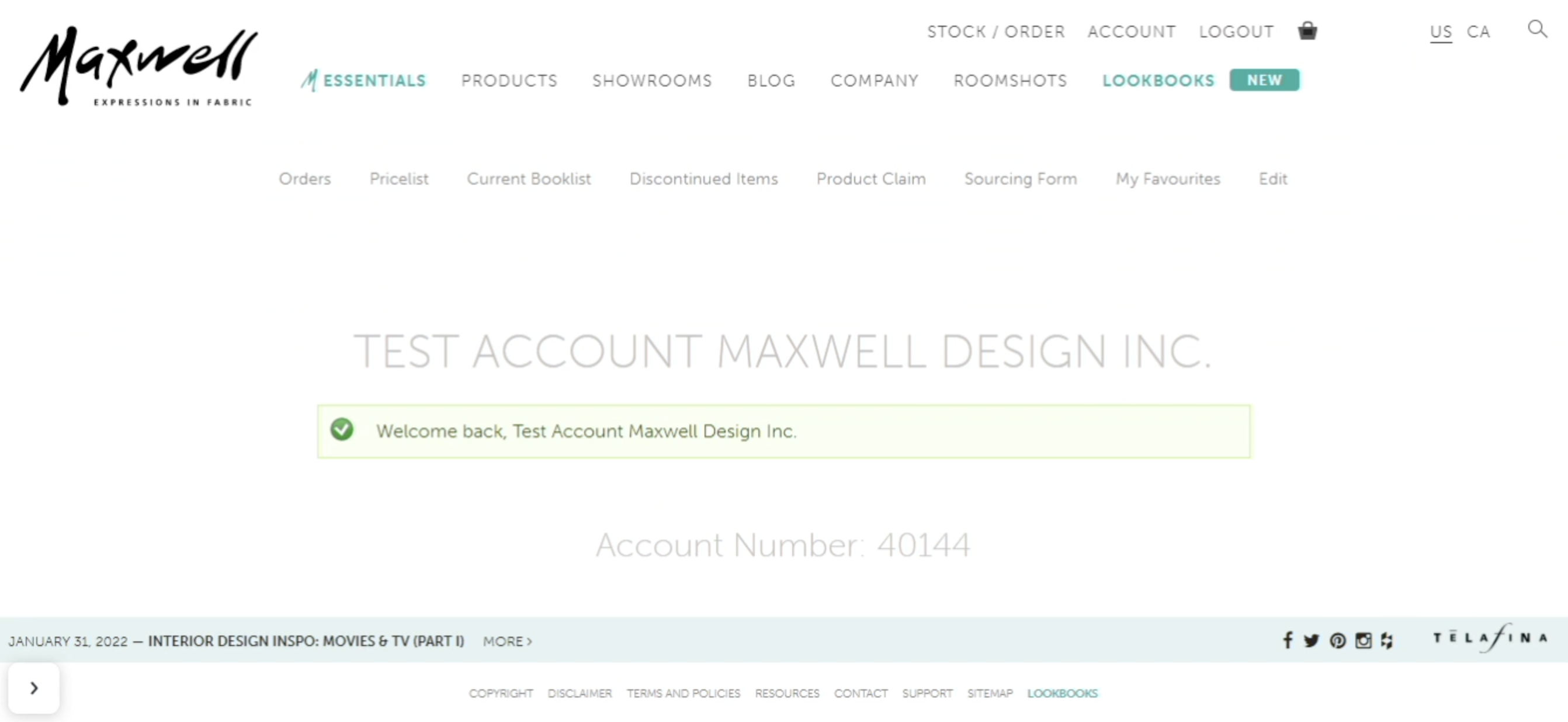
Managing Your Maxwell Fabrics Account
In an effort to continue to provide committed support to today’s design professionals we have upgraded your MaxwellFabrics.com experience. Learn how to manage your Maxwell Fabrics profile, product orders and account details.

Find a Product
Users can search by specific Maxwell product, or find results by Usage, Color, Type, Pattern, Category, and Performance.
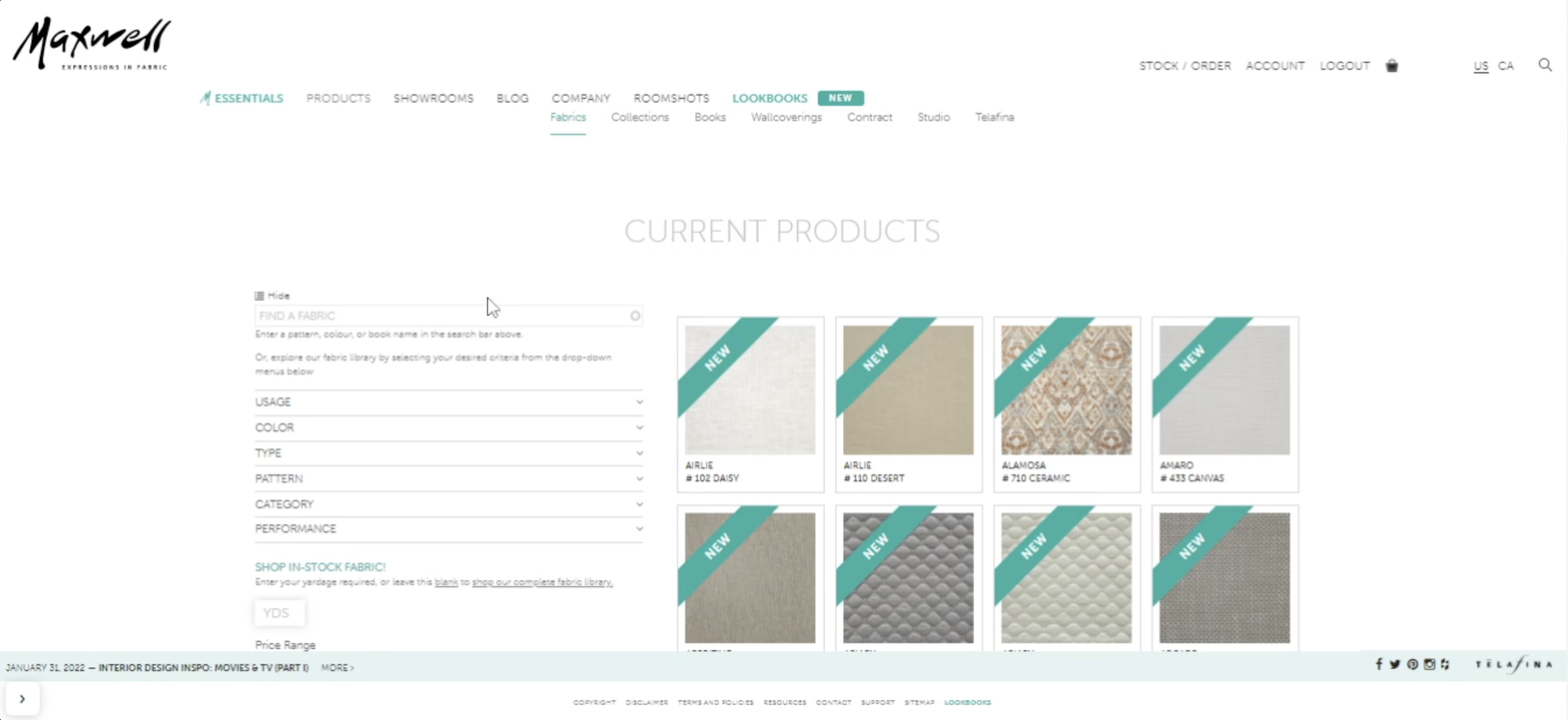
Check Price & Stock
Scroll past the fabric information when viewing a fabric to find pricing, stock availability and future stock coming to our North Carolina Warehouse. Some items also display stock available in our European Warehouse.

Download a Pricelist
Learn how to access the most up-to-date prices at Maxwell Fabrics. This tutorial will guide you through logging into your account, using search filters, and creating customizable pricelists. You'll discover how to download wholesale prices by leaving the price markup blank and retail prices by entering a '2' under 'Price Markup.'

Request a Sample
Click Add To Cart when viewing a product to select Memo Sample as the order type. Enter the quantity requested, add a sidemark and continue browsing or checkout to process your Sample Request.

Place an Order
Click Add To Cart when viewing a product to select Order as the order type. Enter the yardage quantity requested, sidemark and your cuts. Proceed to checkout when ready and pay online using our secure payment portal to expedite your order and avoid shipping delays.
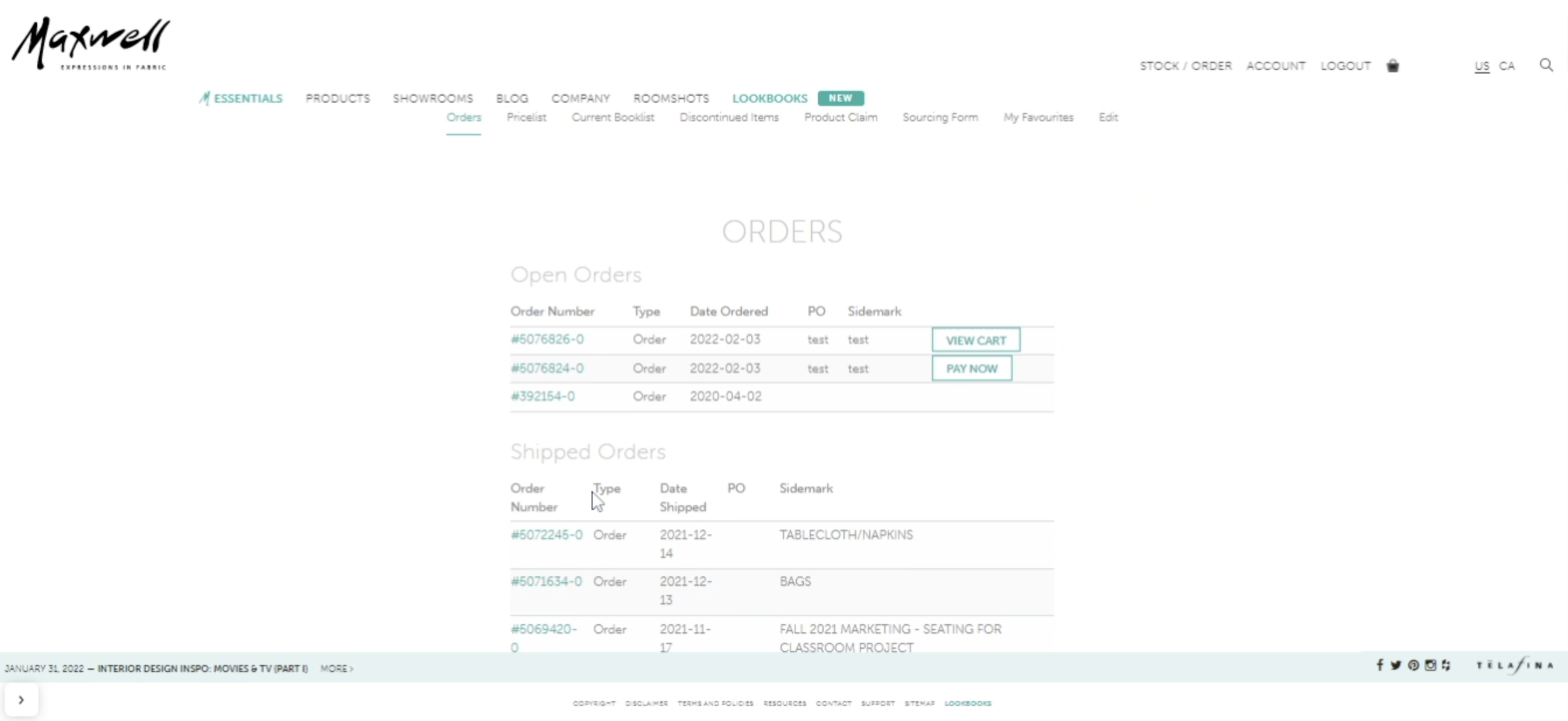
Track Your Order
Track your shipped orders by locating the FedEx tracking number in your Shipped Order Summary saved under Orders in your Account page.

Product Claim
Submit a Product Claim with photos directly to our Returns Department for immediate review. The Product Claim form is located in your Account page.
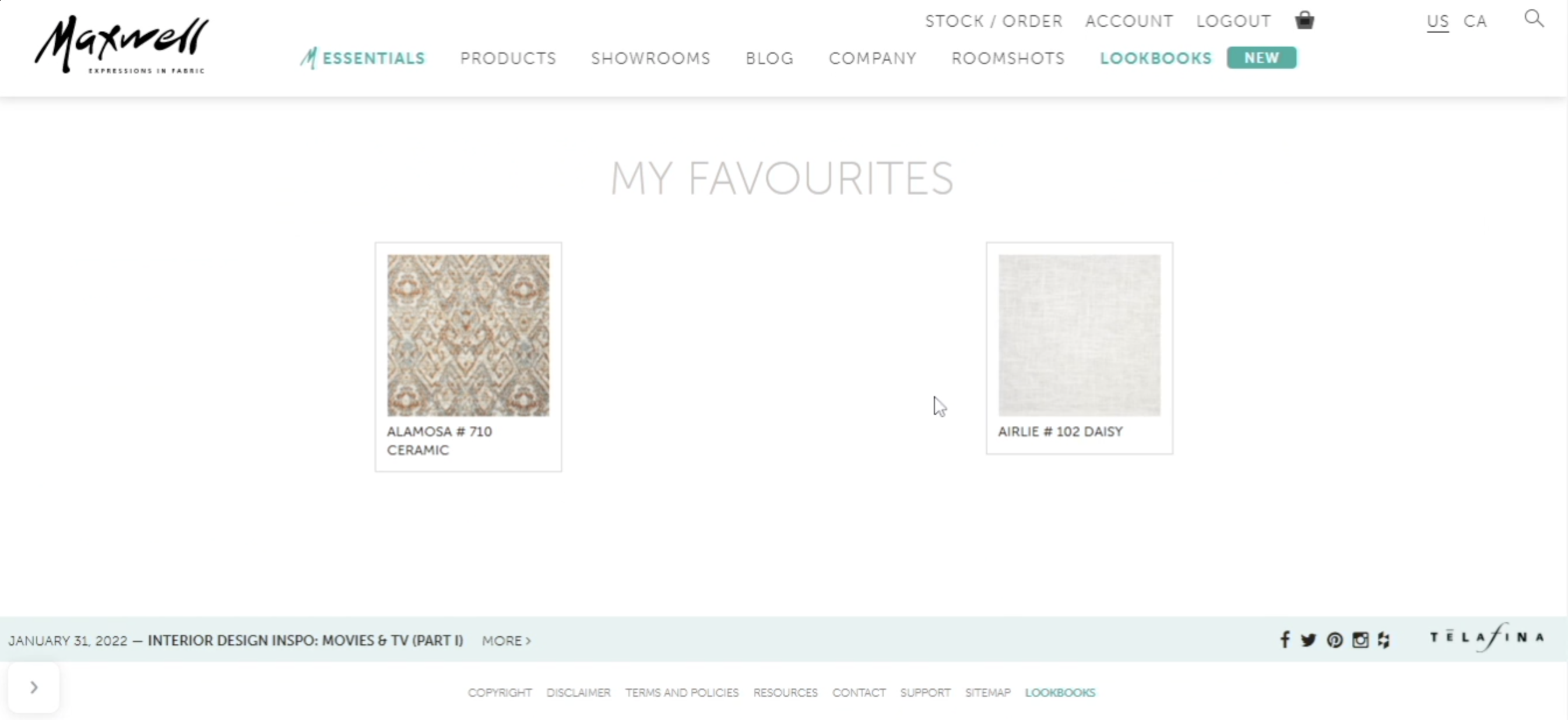
My Favourite
Click the heart icon underneath the Add to Cart button when viewing a product to save it for future review. If the heart is a teal color, this item is saved in My Favourites in your Account page. If saved, clicking the heart again will change the color to gray and remove it from My Favourites.
Customer Support
Contact Customer Service: 1-800-663-1159 or [email protected]